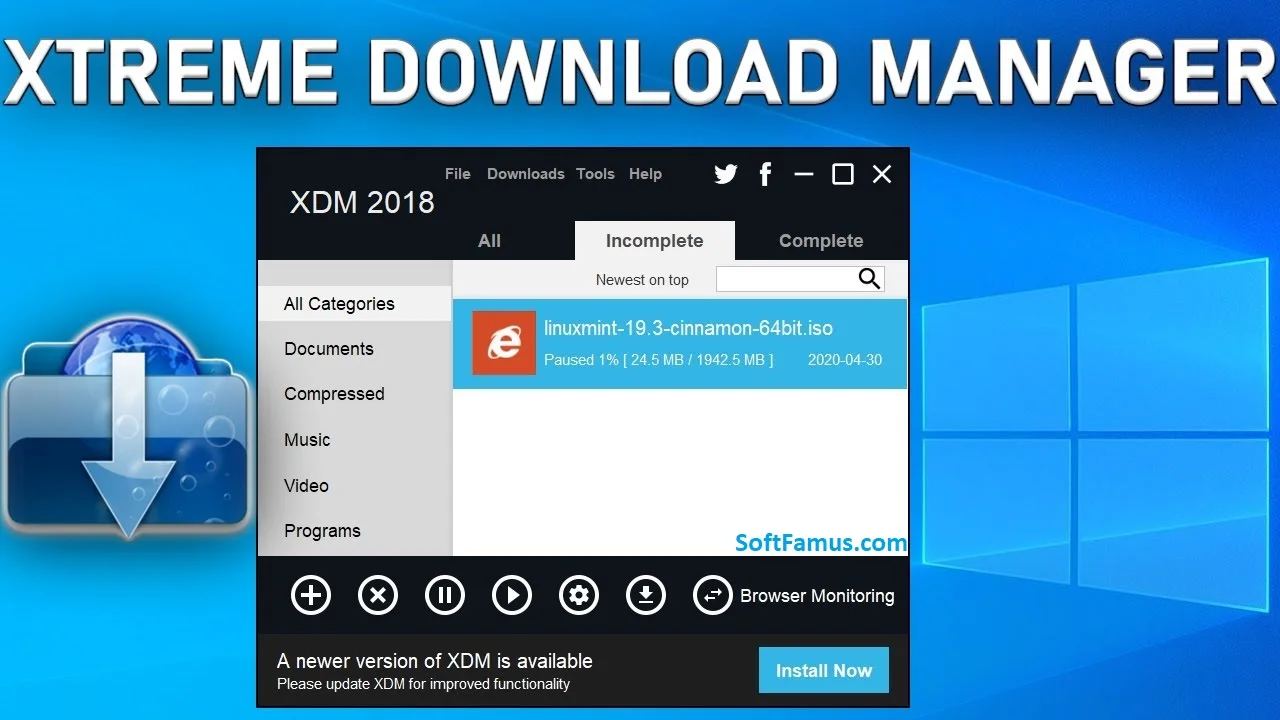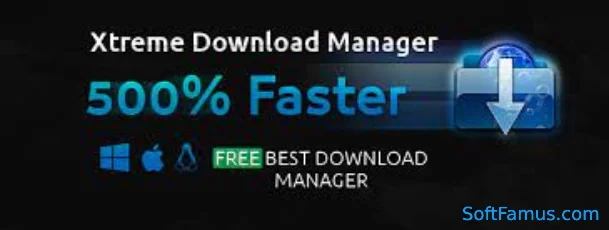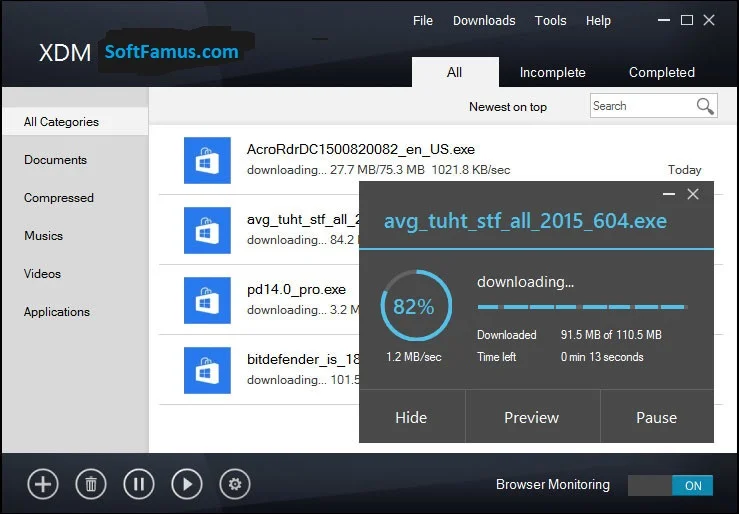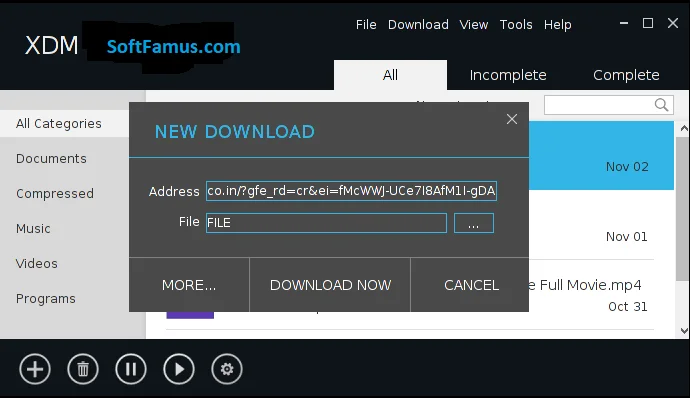Xtreme Download Manager For Windows 11
License
Free
Version
Latest
Is It Safe?
Safe & Secure
Xtreme Download Manager For Windows 11. XDM is a Windows software application for downloading files and videos from the internet. It is designed to increase download speeds and allow for resuming broken or interrupted downloads.
- Download Any Streaming Video
- Save Streaming Videos With the Best Speed
- Boost Download Speed
- Download 5 Times Faster
- Works With All Browsers
- Push or Resume Download Option
- Smart Scheduler
- Speed Limiter Features
- Queued Downloads Options
- Support for Proxy Server
- Authentication Features
- Other Advanced Features
- How do I download the entire Video playlist?
- XDM does not capture download, How to fix it?
- How can I download files one by one?
- How to increase the download speed of XDM?
- Why Failed to Download & convert file parts?
XDM supports popular file formats and websites, and it has features such as scheduling downloads, batch downloading, and integration with web browsers. XDM download manager for windows 10 or Windows 11.
Download Any Streaming Video
Yes, you can use Xtreme Download Manager (XDM) to download any streaming video from the internet. XDM has a built-in video detector that can detect streaming videos on websites and allow you to download them with just a few clicks. Additionally, XDM supports a wide range of video formats and has features such as batch downloading, scheduling, and integration with popular web browsers, making it a powerful tool for downloading streaming videos.
However, it’s important to note that downloading videos from websites you do not own or have permission to use may infringe on copyright laws, and it’s not recommended or supported by XDM. Additionally, some websites may block or limit downloading of videos due to their terms of service. It’s always best to check the terms of use for the website before downloading any videos.
Save Streaming Videos With the Best Speed
Yes, Xtreme Download Manager (XDM) is capable of downloading streaming videos from the Internet at high speed. Using advanced download technologies. XDM can boost download speeds for streaming videos, allowing you to save them to your computer faster.
Additionally, XDM has features like resume support, video detection, and integration with popular web browsers, making it a useful tool for downloading streaming videos. Note that the actual download speed will depend on various factors, including the speed of your Internet connection, the size of the video, and the server hosting the video.
Boost Download Speed
Here are some ways to boost your download speed:
- Use a download manager: A download manager can increase your download speed by breaking the file into smaller parts and downloading each part simultaneously.
- Use a fast internet connection: A fast and stable internet connection will significantly increase your download speed.
- Choose a download server close to your location: The closer the server is to your site, the faster the download speed will be.
- Limit background internet usage: Other internet activities can slow down your download speed. Close other programs that use the internet while downloading.
- Update your network driver: Updating your network driver can improve the stability and speed of your internet connection.
- Disable torrents: If you are using torrents, disabling them can free up bandwidth and increase your download speed.
- Try a wired connection: A wired connection is usually faster and more reliable than a wireless connection.
Remember that the actual download speed you can achieve will depend on various factors, including the speed of your internet connection, the size of the file you are downloading, and the number of people downloading the same file.
Download 5 Times Faster
Xtreme Download Manager (XDM) can increase your download speed by utilizing advanced download technologies, such as segmented downloading, which downloads multiple parts of a file simultaneously. This can result in faster download speeds compared to downloading a single file with a regular download manager or browser.
However, the actual increase in speed will depend on various factors, including the size of the file you are downloading, the speed of your internet connection, and the number of people downloading the same file. A 5x increase in download speed may not be achievable in all cases, but XDM can certainly improve your download speed and make it faster than a regular download.
Works With All Browsers
Xtreme Download Manager (XDM) integrates with popular web browsers, such as Google Chrome, Mozilla Firefox, Microsoft Edge, and Internet Explorer, allowing you to download files directly from your browser. By integrating with your web browser, XDM can automatically detect and capture downloads, allowing you to save files easily to your computer.
However, it’s important to note that XDM may not work with all browsers, and compatibility may vary depending on the version of the browser and the operating system you are using. If you are using a browser that is not officially supported by XDM, you may need to manually copy and paste download links into the XDM interface to download files.
Push or Resume Download Option
Xtreme Download Manager (XDM) supports both “Push” and “Resume” downloads.
“Push” download refers to starting a download immediately, without having to wait for it to finish before starting another download. This allows you to start multiple downloads at once, making better use of your internet connection and potentially increasing your download speed.
“Resume” download refers to the ability to pause and resume a download, without having to start the download over from the beginning. This can be useful if you experience an interruption or error during a download and need to resume it later.
By supporting both “Push” and “Resume” downloads, XDM provides a convenient and efficient way to manage your downloads, saving you time and increasing the reliability of your downloads.
Smart Scheduler
Yes, Xtreme Download Manager (XDM) has a “Smart Scheduler” feature that allows you to schedule your downloads for a specific time or date. This can be useful if you want to download a large file during off-peak hours when your internet connection is faster, or if you want to schedule downloads to occur when you are not using your computer.
With the “Smart Scheduler” feature, you can set the start and end times for your downloads, as well as specify the days of the week that the downloads should occur. XDM will then automatically start the downloads at the specified times, allowing you to manage your downloads more efficiently and freeing up your time for other activities.
This feature makes XDM a useful tool for managing your downloads and optimizing your use of your internet connection, giving you more control over your download speeds and helping you save time.
Speed Limiter Features
Yes, Xtreme Download Manager (XDM) has a “Speed Limiter” feature that allows you to limit the speed of your downloads. This can be useful if you want to prioritize other network traffic, such as browsing the web or using other applications, while still downloading files in the background.
With the “Speed Limiter” feature, you can set a maximum download speed for each download, and XDM will automatically adjust the download speed to stay within the limit you have set. This can help you manage your network resources more efficiently and avoid slowing down other network traffic.
This feature provides you with more control over your downloads, allowing you to prioritize other network activities while still downloading files in the background. It can also help you save bandwidth and reduce the amount of data you use, making it a useful tool for optimizing your internet usage.
Queued Downloads Options
Xtreme Download Manager (XDM) supports “Queued Downloads”. This means that you can add multiple downloads to a queue, and XDM will download them one at a time, in the order that you have specified.
This can be useful if you want to prioritize your downloads, or if you have limited internet bandwidth and want to ensure that your downloads do not slow down other network traffic. By adding downloads to a queue, you can control the order in which they are downloaded and prioritize your downloads as needed.
Additionally, XDM allows you to pause, resume, and remove downloads from the queue, giving you more control over your downloads and enabling you to manage your downloads more efficiently.
With the “Queued Downloads” feature, XDM provides a convenient and efficient way to manage your downloads, giving you more control over your download speeds and helping you save time.
Support for Proxy Server
By supporting proxy servers, XDM provides you with greater flexibility and control over your downloads, allowing you to download files even if you are behind a firewall or need to maintain privacy while downloading. Xtreme Download Manager For Windows 11.
Authentication Features
Yes, Xtreme Download Manager (XDM) supports authentication for downloads. This means that you can provide a username and password for a download, allowing you to download files from websites or servers that require authentication.
To use authentication for downloads in XDM, you will need to provide the username and password for the website or server in the download properties. XDM will then use this information to authenticate the download, allowing you to download the file even if it is protected by a login.
This feature gives you greater flexibility and control over your downloads, allowing you to download files from websites or servers that require authentication, even if they are behind a login or password-protected.
Other Advanced Features
Yes, Xtreme Download Manager (XDM) has several other advanced features that provide additional control and flexibility for managing your downloads. Some of these include:
- Batch Downloads: XDM supports batch downloads, allowing you to download multiple files at once. This can save you time and increase the efficiency of your downloads.
- Multi-threaded Downloads: XDM uses multiple threads for downloads, which can increase the speed of your downloads and make better use of your internet connection.
- Site Explorer: XDM includes a site explorer, which allows you to browse and preview the contents of a website before downloading files. This can be useful for quickly finding and downloading the files you need.
- Download Categories: XDM supports categorizing your downloads, allowing you to organize your downloads into different categories and making it easier to find what you’re looking for.
- Download Preview: XDM includes a download preview feature, which allows you to preview files while they are being downloaded. This can be useful for checking the quality of a download before it is complete.
- Automatic Download Detection: XDM includes automatic download detection, which can detect and capture downloads from your web browser or any other application without copying and pasting download links.
These are just a few of the advanced features included in Xtreme Download Manager (XDM), making it a powerful and flexible tool for managing your downloads. Xtreme Download Manager For Windows 11.
How do I download the entire Video playlist?
To download an entire video playlist using Xtreme Download Manager (XDM), you will need to follow these steps:
- Open the video playlist in your web browser and find the first video in the playlist.
- Right-click the video and select “Download with XDM” or “Copy Link Address” to copy the link for the video.
- Open XDM and click the “New Download” button. In the “New Download” dialogue, paste the link for the first video in the playlist and click “OK”.
- XDM will start downloading the first video in the playlist. When the first video is finished downloading, XDM will automatically detect and download the next video in the playlist.
- Repeat this process until all videos in the playlist have been downloaded.
Note that some websites may not allow you to download entire playlists, or may limit the number of videos you can download. You should always check the terms of use for the website you are downloading from to ensure that you are following any restrictions.
With XDM, you can easily download an entire video playlist, and its advanced features, such as batch downloads, multi-threaded downloads, and automatic download detection, make it a convenient and efficient tool for managing your video downloads. Xtreme Download Manager For Windows 11.
XDM does not capture download, How to fix it?
If Xtreme Download Manager (XDM) is not capturing downloads, there are several steps you can try to fix the issue:
- Check XDM settings: Make sure that XDM is configured to capture downloads from your web browser. You can find this setting in the XDM options under the “Integration” or “Browser Integration” section.
- Disable other download managers: If you have another download manager installed, it may be interfering with XDM’s ability to capture downloads. Try disabling or uninstalling any other download managers to see if this resolves the issue.
- Update XDM: Make sure that you have the latest version of XDM installed. Updating XDM can resolve compatibility issues with your web browser and improve its performance.
- Clear cache and cookies: Clearing your web browser’s cache and cookies can resolve issues with XDM’s ability to capture downloads.
- Reinstall XDM: If none of the above steps work, try uninstalling XDM and then reinstalling it. This can resolve any underlying issues with the software.
If you continue to experience issues with XDM capturing downloads, you may need to seek further assistance from the XDM support team or from a technical expert. Xtreme Manager Windows.
How can I download files one by one?
To download files one by one using Xtreme Download Manager (XDM), you can simply add each file to XDM as a separate download. Here’s how:
- Open the website or page where the files are located.
- Right-click on the first file you want to download and select “Download with XDM” or “Copy Link Address” to copy the link for the file.
- Open XDM and click the “New Download” button. In the “New Download” dialogue, paste the link for the first file and click “OK”.
- Repeat this process for each additional file you want to download, adding each file as a separate download in XDM.
With this method, XDM will download each file one by one, allowing you to prioritize and manage your downloads as needed. Additionally, XDM’s smart scheduler and speed limiter features can help you to control the speed and schedule of your downloads, ensuring that they are completed efficiently and without slowing down your internet connection. Xtreme Download Manager For Windows 11.
How to increase the download speed of XDM?
There are several ways to increase the download speed of Xtreme Download Manager (XDM):
- Optimize network settings: Make sure your network settings are optimized for high-speed downloads. For example, you can try disabling the firewall temporarily or adjust your network settings to prioritize speed over stability.
- Use a faster internet connection: The speed of your internet connection can significantly affect your download speeds. If possible, try connecting to a faster internet connection, such as a wired Ethernet connection instead of Wi-Fi.
- Increase the number of connections: XDM can split a download into multiple parts and download each part simultaneously, which can increase download speed. You can adjust the number of connections in the XDM options under the “Connection” or “Download” sections.
- Limit the download speed: XDM includes a speed limiter that allows you to control the maximum speed at which your downloads can occur. By limiting the speed, you can ensure that your downloads don’t interfere with other internet activities.
- Disable download scheduler: If you have enabled the download scheduler, it may be limiting your download speeds. Try disabling the scheduler to see if this improves your download speeds.
- Update XDM: Make sure you have the latest version of XDM installed. Updating XDM can resolve compatibility issues with your web browser and improve its performance.
By following these steps, you can increase the download speed of XDM and enjoy faster, more efficient downloads. However, keep in mind that the speed of your downloads is also dependent on the speed of your internet connection and the load on the server you are downloading from.
Why Failed to Download & convert file parts?
There can be several reasons why Xtreme Download Manager (XDM) may fail to append or convert file parts:
- Corrupted file parts: If some of the file parts are corrupted or damaged, XDM may not be able to append or convert them.
- Incompatible file format: If the file format is not compatible with XDM’s conversion capabilities, it may fail to append or convert the file parts.
- Insufficient disk space: If there is not enough disk space available on your computer, XDM may fail to append or convert the file parts.
- Incomplete download: If the download was not completed successfully, XDM may not be able to append or convert the file parts.
- Software bugs: XDM, like any software, can have bugs or glitches that can cause it to fail to append or convert file parts.
To resolve these issues, you may need to redownload the file or try using a different download manager or conversion software. You may also want to seek further assistance from the XDM support team or from a technical expert.