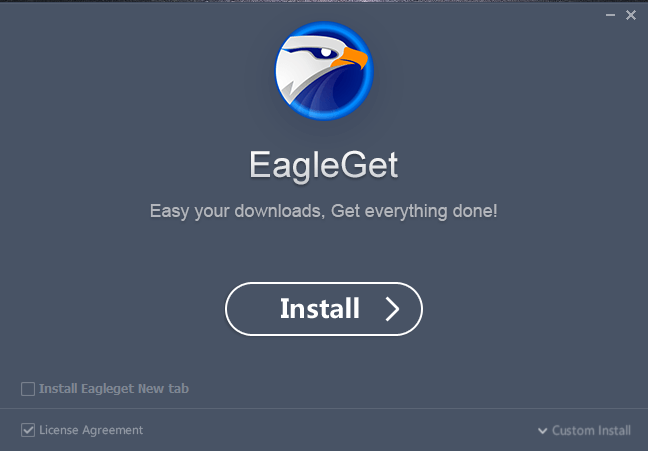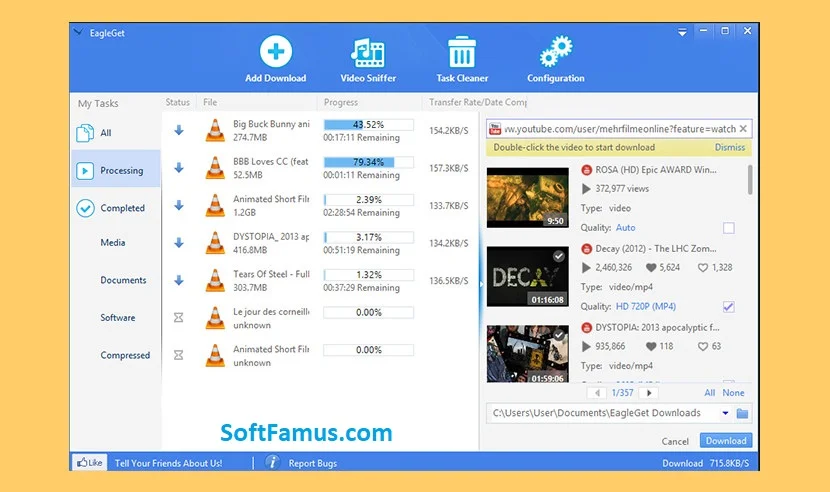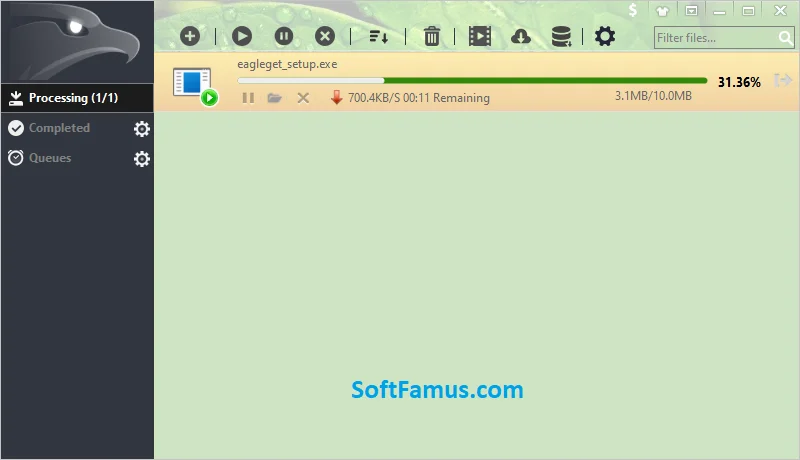EagleGet Download Manager for Windows 11
License
Free
Version
Latest
Is It Safe?
Safe & Secure
EagleGet Download Manager for Windows 11. EagleGet is a free, fast and efficient download manager for Windows. It supports all popular browsers including Chrome, Firefox, Internet Explorer and Opera and can automatically capture downloads from these browsers. speed up the download process by using multiple threads.
EagleGet is a free and reliable download manager designed to make downloading files faster and more convenient. With features like multi-threaded downloading, and automatic file verification. and a built-in video sniffer. EagleGet provides a comprehensive solution to manage and speed up your downloads.
One of the main advantages of using EagleGet is that it supports all popular browsers including Chrome, Firefox, Internet Explorer and Opera. This means that you can use EagleGet as your download manager regardless of the browser you choose to use.
In addition, EagleGet has a user-friendly interface that makes it easy to manage your downloads. You can add multiple files to the download queue, set download order, and even prioritize downloads based on importance. The program also provides detailed information about your downloads, including download speed, remaining time, and more.
Another benefit of using EagleGet is the ability to verify the integrity of downloaded files. This feature ensures that downloaded files are not damaged or corrupted. and provides peace of mind knowing that your files are safe and secure.
Overall, EagleGet is a valuable tool for anyone who wants to organize and speed up their downloads in a fast, reliable and convenient way. Whether you’re downloading large files, videos, or multiple files at once, EagleGet makes the job easy and efficient.
Some key features of EagleGet include:
- Multi-threaded downloading: EagleGet uses multiple threads to download a single file, which can significantly increase the download speed.
- Automatic file verification: EagleGet can automatically verify the integrity of the downloaded files using the built-in file checksum feature.
- Built-in video sniffer: The built-in video sniffer allows you to download videos from most websites, including YouTube, Facebook, Vimeo, Dailymotion, etc.
- Batch downloads: You can add multiple download tasks to the download queue and EagleGet will download them one by one.
- Support for all popular browsers: EagleGet supports all popular browsers, including Chrome, Firefox, Internet Explorer, and Opera.
Overall, EagleGet is a great choice for anyone looking for a free and efficient download manager for Windows.
Multi-threaded Downloading
multi-threaded downloading is a feature of EagleGet that allows you to download a single file using multiple threads. This can significantly increase the download speed by dividing the file into multiple parts. and downloading each part simultaneously.
With multi-threaded downloading, the download process is much faster and smoother. because it reduces the time required to download a file and minimizes the risk of connection failures and interruptions.
For example, if you are downloading a 1 GB file. EagleGet can divide the file into 10 parts, each 100 MB in size, and then download each part simultaneously. This means that you can download the file 10 times faster than if you were downloading it using a single thread.
Overall, multi-threaded downloading is a useful feature that can greatly improve the speed and efficiency of your downloads, especially for large files.
Automatic file verification
Automatic file verification is a feature in EagleGet that allows you to verify the integrity of downloaded files. This helps to ensure that the downloaded file is not damaged or corrupted during the download process.
When you download a file, EagleGet can automatically calculate the checksum of the downloaded file. and compare it with the checksum provided by the server. If the checksums match, it means that the downloaded file is identical to the original file and is not corrupt. If the checksums do not match, it means that the downloaded file is damaged or corrupted. And you will need to download the file again.
This feature is especially useful for downloading large files. A corrupt file can cause significant inconvenience and waste time. With automatic file verification, you can be sure that the downloaded file is complete and correct. And you can use it without any problem.
In summary, automatic file verification is a valuable feature that helps ensure the integrity of your downloads and reduces the risk of downloading corrupted or damaged files.
Built-in video sniffer
The built-in video sniffer is a feature in EagleGate that allows you to download videos from most websites including YouTube, Facebook, Vimeo, Dailymotion and more.
When you visit a website that contains a video, EagleGet can automatically detect the video and provide you with a download option. You can then choose to download the video in the format and resolution of your choice.
This feature makes it easy to download videos from the web and save them to your computer for offline viewing. You no longer need to use separate video downloader tools or copy and paste video URLs into the download manager.
Additionally, EagleGet’s built-in video sniffer is fast and efficient and can download videos in minutes, even for large files. It also supports a wide range of video formats, including MP4, FLV, AVI, and more.
Finally, the built-in video sniffer is a handy and useful feature that makes it easy to download videos from the web and is a valuable addition to EagleGet’s overall functionality as a download manager.
Batch downloads
Batch Downloads is a feature in Eaglegate that allows you to add multiple download tasks to a download queue and download them one by one. This is an easy way to manage multiple downloads. That way you can add all the files you need to download and then let EagleGet handle the rest.
With batch download, you can add multiple files to the download queue, and set download orders. And even prioritize downloads based on importance. You can pause, resume or cancel downloads at any time. And EagleGet will monitor your download progress and automatically resume downloads if there are any interruptions.
This feature is especially useful when you need to download multiple files at once. Because it saves you the time and effort of downloading each file individually. You can simply add all the files to the download queue and let EagleGet handle the rest. EagleGet Download Manager for Windows 11
In summary, Batch Downloads are a simple and effective feature that makes it easy to manage multiple downloads. And as a download manager is a valuable addition to EagleGet’s overall functionality.
Support Popular Browsers
EagleGet supports all popular browsers, including Chrome, Firefox, Internet Explorer, and Opera. This means that you can use EagleGet as your download manager regardless of the browser you prefer to use.
With support for all popular browsers, you can easily capture downloads from any website and start downloading files with just one click. EagleGet integrates with your browser and captures downloads automatically, so you don’t have to copy and paste download links or manually start the download process.
This feature is especially useful if you use multiple browsers or switch between browsers frequently, as you can use EagleGet as your download manager no matter which browser you are using.
In addition, EagleGet is compatible with all major Windows operating systems, including Windows 11, 10, 8, 7, Vista, and XP. This makes it a versatile and reliable download manager that can be used on a wide range of computers and devices. EagleGet Download Manager for Windows 11.
In conclusion, support for all popular browsers is a valuable feature that makes it easy to use EagleGet as your download manager, regardless of the browser you prefer to use.
System Requirement
The system requirements for EagleGet are as follows:
- Operating system: Windows 10, Windows 8, Windows 7, Windows Vista, or Windows XP.
- Processor: 1 GHz or higher.
- RAM: 512 MB or higher.
- Hard disk space: 10 MB or more.
- Browser: Internet Explorer, Chrome, Firefox, or Opera.
These requirements are minimal and should be met by most modern computers. However, the actual requirements may vary depending on the size and complexity of the files you download and other factors.
It is recommended that you have a stable and fast internet connection for the best download experience. Additionally, a multi-core processor and at least 1 GB of RAM are recommended for downloading large files and for optimal performance.
Overall, the system requirements for EagleGet are relatively modest, and it should run smoothly on most modern computers. If you have any questions or concerns about the system requirements for your computer, it is best to contact the EagleGet support team for further assistance.
Some Asked Questions & Answers
Q: Is EagleGet free to use?
A: Yes, EagleGet is a free download manager that you can use to manage and accelerate your downloads.
Q: Does EagleGet support all popular browsers?
A: Yes, EagleGet supports all popular browsers, including Chrome, Firefox, Internet Explorer, and Opera.
Q: Can I use EagleGet to download videos?
A: Yes, EagleGet has a built-in video sniffer that allows you to download videos from most websites, including YouTube, Facebook, Vimeo, and more.
Q: Can I download multiple files at once with EagleGet?
A: Yes, EagleGet supports batch downloads, which allows you to add multiple files to the download queue and download them one by one.
Q: Is EagleGet compatible with Windows 10, and 11?
A: Yes, EagleGet is compatible with Windows 11, and Windows 10, as well as Windows 8, Windows 7, Windows Vista, and Windows XP.
Q: Can I verify the integrity of the downloaded files with EagleGet?
A: Yes, EagleGet has an automatic file verification feature that allows you to verify the integrity of the downloaded files to ensure they are not corrupted or damaged.
I hope these answers help provide a better understanding of EagleGet and its features. If you have any additional questions, please feel free to ask!